526
TestNet Discussion Archive / Re: BIBLEPAY - TESTNET THREAD - TESTING SANCTUARIES FOR GO LIVE AT CHRISTMAS
« on: October 08, 2017, 05:50:14 PM »
TOGO NOTES
We are testing Masternodes (Sanctuaries) functionality on the Testnet chain, using Test Biblepay (tBiblePay) coins
Requirements
2 machines with 2 separate IP addresses
you are setting up a Masternode on a remote Linux server (Sanctuary Wallet)
and storing tBiblePay coins on a local Windows PC (Controller Wallet)
PART 1 - Controller Wallet (Windows) TestNet
On local/home Windows PC:
1. Download & Install latest version of BiblePay:
http://biblepay.org/
2. Enable and Run Wallet in Testnet Mode
Find and Edit biblepay.conf file in %appdata%/BiblePayCore folder,
Add line below and Save:
testnet=1
(Note: Can also edit biblepay.conf from Wallet Menu >> Tools >> Open Configuration File)
3. Run BiblePay
4. See Green Background on loading screen and on Icon, also See tBiblePay name for coins
On command line, use ./biblepay-cli getinfo command and check for: "testnet": true
5. After Loading, Close Wallet
6. Edit biblepay.conf file, add lines below and save:
addnode=node.biblepay.org
addnode=vultr4.biblepay.org
addnode=vultr5.biblepay.org
7. Run BiblePay
8. Ask in this Forum for someone to send you 500,000 tBiblePay (Test Biblepay coins)
Post your Receiving Address:
Wallet Menu >> File >>> Receiving Addresses >> Right Click >> Copy Address
(or start mining coins: setgenerate true X)
==========
PART 2 - Rent Linux Cloud Machine
1. Research and Choose Cloud Provider (AWS, Google, Azure, [Vultur], etc) and Create Account
2. Choose Machine to Rent (Recommend: Ubuntu 16.04, 2GB RAM)
3. Payment Method
4. Connect to it / SSH (Putty http://www.putty.org/ SSH Client for Windows)
==========
PART 3 - Install Sanctuary Linux Wallet
https://www.reddit.com/r/BiblePay/comments/6ummuj/how_to_mine_biblepay_on_linux/
==========
PART 4 - Run Sanctuary Linux Wallet Testnet
On remote Linux machine:
1. Enable & Run Wallet in Testnet mode:
Edit ~/.biblepaycore/biblepay.conf file and add
testnet=1
addnode=node.biblepay.org
addnode=vultr4.biblepay.org
addnode=vultr5.biblepay.org
2. Close wallet:
./biblepay-cli stop
-or if stuck-
ps -ef #view processes
kill PID
3. Run BiblePay:
./biblepayd -daemon
4. Check that blocks number matches home Windows wallet and that testnet=true:
./biblepay-cli getinfo
===========
PART 5 - Financing your Sanctuary Masternode
http://wiki.biblepay.org/Create_Masternode
1. Generate private key on Sanctuary Masternode Linux machine
./biblepay-cli masternode genkey
(Store this as your MASTERNODE_PRIVATE_KEY)
2. Controller Wallet - Show Proof of Coins
getaccountaddress MASTERNODE_NAME #creates MASTERNODE_ADDRESS
sendtoaddress MASTERNODE_ADDRESS 500000 "" ""
3. Wait for 15 confirmations
(Note: Testnet chain mines blocks every 1 minute,
turn on miner if no one else is mining so confirmations can go through: setgenerate true 1)
4. Controller Windows Wallet - Edit masternode.conf:
%appdata%/biblepaycore/testnet3/masternode.conf
Add line below and Save:
ALIAS IP:40001 MASTERNODEPRIVKEY TRANSACTIONHASH INDEX
ALIAS: Any name/label that you want to call your masternode
IP: Your masternode IP (Your masternode VPS's IP)
MASTERNODEPRIVKEY: This is the private key that you placed in your remote configuration
TRANSACTIONHASH: This is the transaction hash for the transaction in which you got your 500000 BBP deposited.
INDEX: This is the Index of your transaction for that address I'll show you how to get it in a bit.
4.a Get TRANSACTIONHASH and INDEX from running this command:
./biblepay-cli masternode outputs
You will get a string that looks like this:
{
"06e38868bb8f9958e34d5155437d009b72dff33fc28874c87fd42e51c0f74fdb" : "0",
}
The long string is your TRANSACTIONHASH, and the last number is the INDEX.
5. Controller Windows Wallet - Edit biblepay.conf:
Find and Open: %appdata%/BiblePayCore/testnet3/biblepay.conf
Decide on RandomUsername and RandomPassword to use for RPC credentials
Add Lines below and Save:
rpcuser=RandomUsername
rpcpassword=RandomPassword
rpcallowip=127.0.0.1
listen=0
server=1
daemon=1
logtimestamps=1
maxconnections=256
6. Restart Controller Wallet
7. Sanctuary Wallet Remote Linux Machine, Run Firewall/Port commands:
sudo apt-get update
sudo apt-get install ufw
sudo ufw allow ssh/tcp
sudo ufw limit ssh/tcp
sudo ufw allow 40001/tcp
sudo ufw logging on
sudo ufw enable
sudo ufw status
8. Sanctuary Masternode Linux Wallet - Edit ~/.biblepaycore/biblepay.conf:
rpcuser=RandomUsername
rpcpassword=RandomPassword
rpcallowip=127.0.0.1
rpcport=9998
listen=1
server=1
daemon=1
logtimestamps=1
externalip=MASTERNODE_PUBLIC_IP
maxconnections=256
masternode=1
masternodeprivkey=MASTERNODE_PRIVATE_KEY
(MASTERNODE_PUBLIC_IP, Public IP Address of Remote Linux Sanctuary Wallet_
9. Sanctuary Masternode Linux Wallet - Restart BiblePay:
./biblepay-cli stop
./biblepayd -daemon
10. Controller Windows Wallet - Start Masternode?
masternode list
masternode list-conf
masternode start-alias MASTERNODE_NAME
(Note: MASTERNODE_NAME is from Step 3. b when you added Masernode information to /testnet3/masternode.conf file)
mnsync status
(Masternodes take a few minutes to sync(
masternode start-alias MASTERNODE_NAME
masternode help
masternode debug
11. Sanctuary Masternode Linux Wallet, Check Status:
masternode status
==========
PART 6 - Watchman
How to install Watchman on the Wall
https://github.com/biblepay/biblepay/blob/master/BuildBiblePay.txt
https://github.com/biblepay/watchman
1, Clone & Install Watchman
sudo apt update
sudo apt install git python-virtualenv virtualenv
cd ~/.biblepaycore
git clone https://github.com/biblepay/watchman.git
cd watchman
virtualenv venv
venv/bin/pip install -r requirements.txt
2. Set Watchman Config
nano watchman.conf
- Ensure the 'watchman.conf' file (in the watchman dir) is pointed to testnet and not mainnet (by putting a # in front of the main and unpounding the testnet)
[For nano editor, ctrl+O to save file, ctrl+X quit]
3. Run Watchman
venv/bin/python bin/watchman.py
4. Setup Watchman in Cron:
crontab -e
Add this line:
* * * * * cd /home/YOURUSERNAME/.biblepaycore/watchman && ./venv/bin/python bin/watchman.py >/dev/null 2>&1
===========
Wallet GUI PROTIP
Settings >> Options >> Wallet >> Show Masternodes Tab >> OK
References:
https://www.reddit.com/r/BiblePay/comments/6ummuj/how_to_mine_biblepay_on_linux/
https://github.com/biblepay/biblepay/blob/master/BuildBiblePay.txt
https://github.com/biblepay/watchman
http://wiki.biblepay.org/Create_Masternode
https://www.youtube.com/watch?v=Lybtz7iucVs
Dash Masternode Guides:
https://dashpay.atlassian.net/wiki/spaces/DOC/pages/1867820/TAO+S+SETUP+GUIDE+FOR+DUMMIES+12.1
https://dashpay.atlassian.net/wiki/spaces/DOC/pages/1867877/Start+multiple+masternodes+from+one+wallet+start-many
https://dashpay.atlassian.net/wiki/spaces/DOC/pages/24019061/Newcomer+Section+-+What+is+...+and+how+do+I+set+one+up
More References:
https://en.bitcoin.it/wiki/API_reference_(JSON-RPC)#JSON-RPC
https://bitcoin.org/en/developer-reference#remote-procedure-calls-rpcs
https://github.com/dashpay/dash/blob/master/contrib/debian/examples/dash.conf
We are testing Masternodes (Sanctuaries) functionality on the Testnet chain, using Test Biblepay (tBiblePay) coins
Requirements
2 machines with 2 separate IP addresses
you are setting up a Masternode on a remote Linux server (Sanctuary Wallet)
and storing tBiblePay coins on a local Windows PC (Controller Wallet)
PART 1 - Controller Wallet (Windows) TestNet
On local/home Windows PC:
1. Download & Install latest version of BiblePay:
http://biblepay.org/
2. Enable and Run Wallet in Testnet Mode
Find and Edit biblepay.conf file in %appdata%/BiblePayCore folder,
Add line below and Save:
testnet=1
(Note: Can also edit biblepay.conf from Wallet Menu >> Tools >> Open Configuration File)
3. Run BiblePay
4. See Green Background on loading screen and on Icon, also See tBiblePay name for coins
On command line, use ./biblepay-cli getinfo command and check for: "testnet": true
5. After Loading, Close Wallet
6. Edit biblepay.conf file, add lines below and save:
addnode=node.biblepay.org
addnode=vultr4.biblepay.org
addnode=vultr5.biblepay.org
7. Run BiblePay
8. Ask in this Forum for someone to send you 500,000 tBiblePay (Test Biblepay coins)
Post your Receiving Address:
Wallet Menu >> File >>> Receiving Addresses >> Right Click >> Copy Address
(or start mining coins: setgenerate true X)
==========
PART 2 - Rent Linux Cloud Machine
1. Research and Choose Cloud Provider (AWS, Google, Azure, [Vultur], etc) and Create Account
2. Choose Machine to Rent (Recommend: Ubuntu 16.04, 2GB RAM)
3. Payment Method
4. Connect to it / SSH (Putty http://www.putty.org/ SSH Client for Windows)
==========
PART 3 - Install Sanctuary Linux Wallet
https://www.reddit.com/r/BiblePay/comments/6ummuj/how_to_mine_biblepay_on_linux/
==========
PART 4 - Run Sanctuary Linux Wallet Testnet
On remote Linux machine:
1. Enable & Run Wallet in Testnet mode:
Edit ~/.biblepaycore/biblepay.conf file and add
testnet=1
addnode=node.biblepay.org
addnode=vultr4.biblepay.org
addnode=vultr5.biblepay.org
2. Close wallet:
./biblepay-cli stop
-or if stuck-
ps -ef #view processes
kill PID
3. Run BiblePay:
./biblepayd -daemon
4. Check that blocks number matches home Windows wallet and that testnet=true:
./biblepay-cli getinfo
===========
PART 5 - Financing your Sanctuary Masternode
http://wiki.biblepay.org/Create_Masternode
1. Generate private key on Sanctuary Masternode Linux machine
./biblepay-cli masternode genkey
(Store this as your MASTERNODE_PRIVATE_KEY)
2. Controller Wallet - Show Proof of Coins
getaccountaddress MASTERNODE_NAME #creates MASTERNODE_ADDRESS
sendtoaddress MASTERNODE_ADDRESS 500000 "" ""
3. Wait for 15 confirmations
(Note: Testnet chain mines blocks every 1 minute,
turn on miner if no one else is mining so confirmations can go through: setgenerate true 1)
4. Controller Windows Wallet - Edit masternode.conf:
%appdata%/biblepaycore/testnet3/masternode.conf
Add line below and Save:
ALIAS IP:40001 MASTERNODEPRIVKEY TRANSACTIONHASH INDEX
ALIAS: Any name/label that you want to call your masternode
IP: Your masternode IP (Your masternode VPS's IP)
MASTERNODEPRIVKEY: This is the private key that you placed in your remote configuration
TRANSACTIONHASH: This is the transaction hash for the transaction in which you got your 500000 BBP deposited.
INDEX: This is the Index of your transaction for that address I'll show you how to get it in a bit.
4.a Get TRANSACTIONHASH and INDEX from running this command:
./biblepay-cli masternode outputs
You will get a string that looks like this:
{
"06e38868bb8f9958e34d5155437d009b72dff33fc28874c87fd42e51c0f74fdb" : "0",
}
The long string is your TRANSACTIONHASH, and the last number is the INDEX.
5. Controller Windows Wallet - Edit biblepay.conf:
Find and Open: %appdata%/BiblePayCore/testnet3/biblepay.conf
Decide on RandomUsername and RandomPassword to use for RPC credentials
Add Lines below and Save:
rpcuser=RandomUsername
rpcpassword=RandomPassword
rpcallowip=127.0.0.1
listen=0
server=1
daemon=1
logtimestamps=1
maxconnections=256
6. Restart Controller Wallet
7. Sanctuary Wallet Remote Linux Machine, Run Firewall/Port commands:
sudo apt-get update
sudo apt-get install ufw
sudo ufw allow ssh/tcp
sudo ufw limit ssh/tcp
sudo ufw allow 40001/tcp
sudo ufw logging on
sudo ufw enable
sudo ufw status
8. Sanctuary Masternode Linux Wallet - Edit ~/.biblepaycore/biblepay.conf:
rpcuser=RandomUsername
rpcpassword=RandomPassword
rpcallowip=127.0.0.1
rpcport=9998
listen=1
server=1
daemon=1
logtimestamps=1
externalip=MASTERNODE_PUBLIC_IP
maxconnections=256
masternode=1
masternodeprivkey=MASTERNODE_PRIVATE_KEY
(MASTERNODE_PUBLIC_IP, Public IP Address of Remote Linux Sanctuary Wallet_
9. Sanctuary Masternode Linux Wallet - Restart BiblePay:
./biblepay-cli stop
./biblepayd -daemon
10. Controller Windows Wallet - Start Masternode?
masternode list
masternode list-conf
masternode start-alias MASTERNODE_NAME
(Note: MASTERNODE_NAME is from Step 3. b when you added Masernode information to /testnet3/masternode.conf file)
mnsync status
(Masternodes take a few minutes to sync(
masternode start-alias MASTERNODE_NAME
masternode help
masternode debug
11. Sanctuary Masternode Linux Wallet, Check Status:
masternode status
==========
PART 6 - Watchman
How to install Watchman on the Wall
https://github.com/biblepay/biblepay/blob/master/BuildBiblePay.txt
https://github.com/biblepay/watchman
1, Clone & Install Watchman
sudo apt update
sudo apt install git python-virtualenv virtualenv
cd ~/.biblepaycore
git clone https://github.com/biblepay/watchman.git
cd watchman
virtualenv venv
venv/bin/pip install -r requirements.txt
2. Set Watchman Config
nano watchman.conf
- Ensure the 'watchman.conf' file (in the watchman dir) is pointed to testnet and not mainnet (by putting a # in front of the main and unpounding the testnet)
[For nano editor, ctrl+O to save file, ctrl+X quit]
3. Run Watchman
venv/bin/python bin/watchman.py
4. Setup Watchman in Cron:
crontab -e
Add this line:
* * * * * cd /home/YOURUSERNAME/.biblepaycore/watchman && ./venv/bin/python bin/watchman.py >/dev/null 2>&1
===========
Wallet GUI PROTIP
Settings >> Options >> Wallet >> Show Masternodes Tab >> OK
References:
https://www.reddit.com/r/BiblePay/comments/6ummuj/how_to_mine_biblepay_on_linux/
https://github.com/biblepay/biblepay/blob/master/BuildBiblePay.txt
https://github.com/biblepay/watchman
http://wiki.biblepay.org/Create_Masternode
https://www.youtube.com/watch?v=Lybtz7iucVs
Dash Masternode Guides:
https://dashpay.atlassian.net/wiki/spaces/DOC/pages/1867820/TAO+S+SETUP+GUIDE+FOR+DUMMIES+12.1
https://dashpay.atlassian.net/wiki/spaces/DOC/pages/1867877/Start+multiple+masternodes+from+one+wallet+start-many
https://dashpay.atlassian.net/wiki/spaces/DOC/pages/24019061/Newcomer+Section+-+What+is+...+and+how+do+I+set+one+up
More References:
https://en.bitcoin.it/wiki/API_reference_(JSON-RPC)#JSON-RPC
https://bitcoin.org/en/developer-reference#remote-procedure-calls-rpcs
https://github.com/dashpay/dash/blob/master/contrib/debian/examples/dash.conf
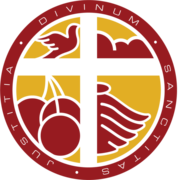
 yPn4ibkbAHo9jB1SthLEFqzRVpsDmfWTN3
yPn4ibkbAHo9jB1SthLEFqzRVpsDmfWTN3